 Text and Photos by Simon Cohen
Text and Photos by Simon Cohen
Small, light and powerful, this wireless hard drive manages to impress with great features and performance.
We’ve clearly hit a point in our technological evolution where we have begun to see the presence of wired connections (whether for data or for power) as an annoyance and not as a critical component of our gadgets.
We crave a life where all of our tech toys can talk to each other wirelessly and – dare we dream – charge themselves wirelessly too.
And while the wireless charging scenario is still a few years from becoming mainstream, wireless data is here and it is rapidly gaining a foothold amongst most of our devices.
 Our smartphones, our tablets, our laptops and even the speakers we use to listen to music both at home and on-the-go are all equipped with Bluetooth and/or Wi-fi capability, so why not our hard drives?
Our smartphones, our tablets, our laptops and even the speakers we use to listen to music both at home and on-the-go are all equipped with Bluetooth and/or Wi-fi capability, so why not our hard drives?
Toshiba is tackling this question with their Canvio AeroMobile Wireless SSD ($179). It’s a 128 GB solid-state wireless hard drive that can accept up to 8 simultaneous client connections via Wi-Fi e.g. smartphones, tablets, laptops etc. But it also contains a built-in battery and an SD card reader, which makes the Canvio AeroMobile a nearly perfect wireless data companion.

The first step to using the Canvio AeroMobile is to load it up with content. You can do that by connecting it to a PC or Mac with the included USB 3.0 cable – it’s the same cable you can use to charge the battery (either from a powered port on a PC/Mac or using the included power adapter). The drive will show up as a standard mount in Windows, but on Macs, it’s a little less straightforward. Because the Canvio AeroMobile has been formatted as an NTFS volume (which Macs can read from but can’t write to natively) you’ll need to run the included utility that lets the Mac write to NTFS. It’s not an ideal solution, but it works.
You’ll notice that the Canvio AeroMobile’s root has a folder structure already in place, divided up between four users (including one Admin) and a …. This structure means that you can allocate specific content to specific users. Got some mature-themed movies that you’d prefer the kids not have access to? Stick them in the admin folder. Don’t want to scroll through a million cartoons to get to your stuff? Give the kids their own folder. This also works well for workgroup situations and it’s a nice touch.

Copying files over to the Canvio AeroMobile is a piece of cake thanks to its nice and fast USB 3.0 connection – a 1.8 GB video file only took a few moments and that was using a network storage device as the source.
To access the contents of the Canvio AeroMobile, start by downloading the free Toshiba Wireless SSD app from iTunes or the Google Play store. Power on the Canvio AeroMobile and then wait for it’s two main indicator lights to stop their initial start-up flickering state. Switch to your device’s Wi-Fi menu and connect to the SSD’s Wi-Fi which is encrypted with a basic password but this can be changed later.
Software
Once connected, open the Toshiba Wireless SSD app. You’ll be greeted by an interface that looks like it was designed some time in the mid-90s. It’s pretty terrible. There are four main areas: Picture, Video, Music and Documents. I’ll bet you can figure out what these are for. These four “windows” attempt to show you a collage of thumbnails for each file type. While this kind of works for Pictures, it’s a mess for the other three. By default, you’ll see the windows display the contents of the Canvio AeroMobile.
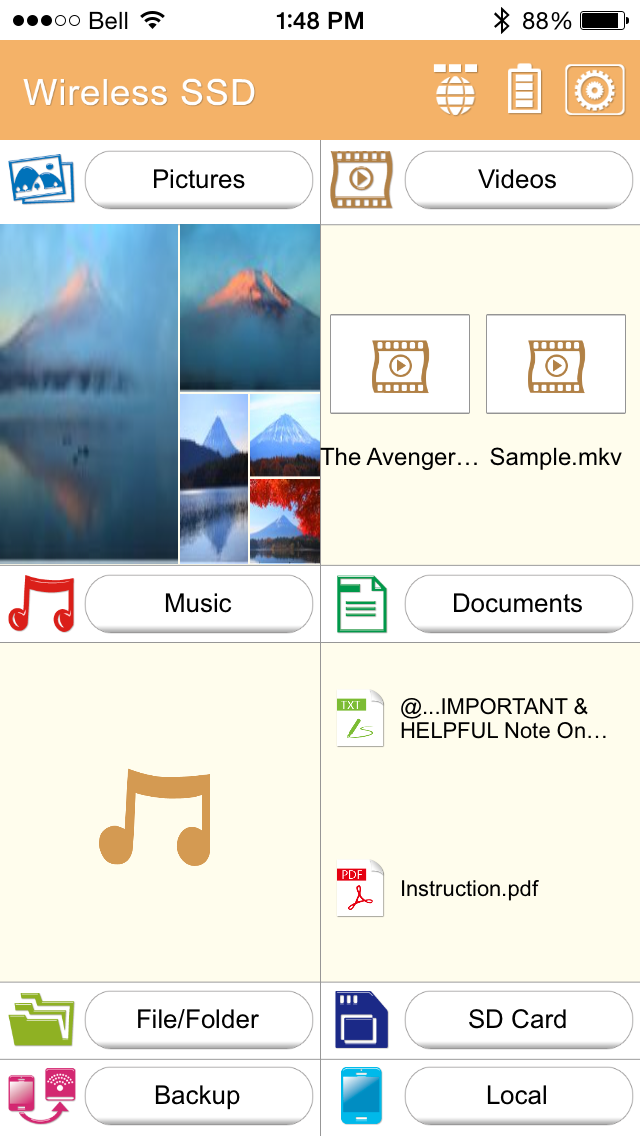
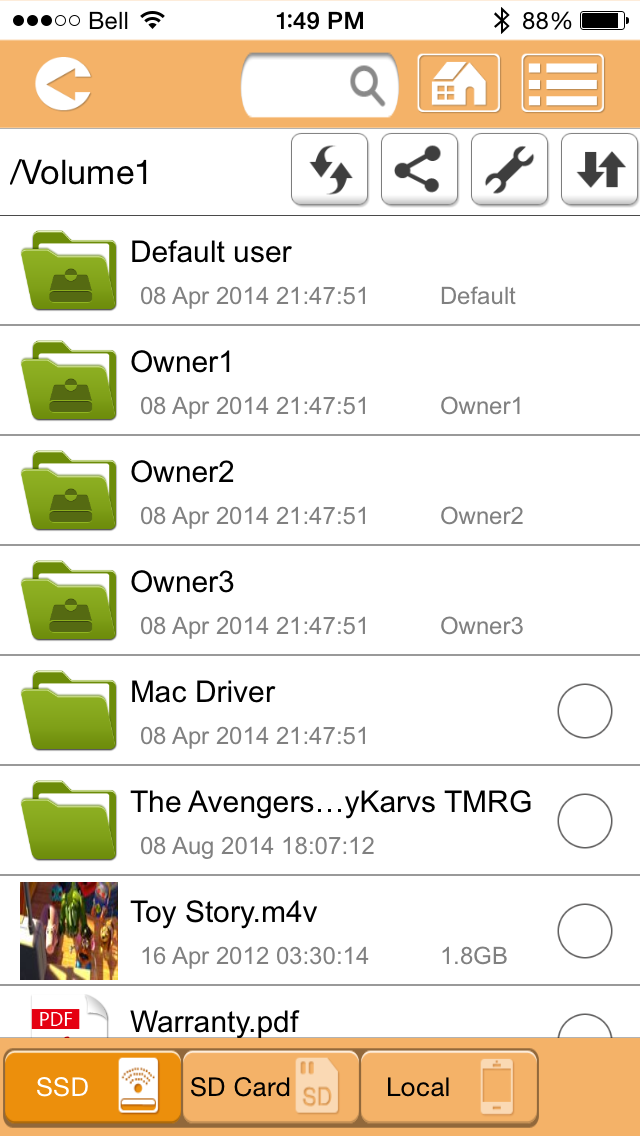
You can jump into any of these four file areas to see the entire contents of the drive, but you can also navigate the entire folder structure by using File/Folder option at the bottom of the screen. Once you’ve entered one of these views, you’ll be given the option to switch between “SSD” (the drive’s contents) “Local” (the equivalent files or folders on the device the app is running on) or “SD Card” which of course only works if you have an SD card inserted in the SD card slot.
Once you get used to navigating this way, it’s actually quite logical and easy to use. To view any of the files, simply tap on their thumbnail or file name. That is, unless you try to view an unsupported file type.
Because you can only use Toshiba’s app to access the content of the SSD or SD card, you are limited to a very specific set of file types. While this isn’t an issue for Pictures (the app can read jpg, bmp, png, gif and tif) it can be very annoying for Videos – only mp4, 3gp, m4v, mov and avi are supported. Sorry folks who would like to view mkv! This is frustrating given that an increasing amount of downloaded content is being made in this format. Music is similarly limited, supporting only mp3, m4a, aac, wav and not FLAC or Ogg Vorbis. Most people won’t be bothered by these limitations, but I don’t see why Toshiba would give any potential customer a reason to walk away over unsupported file types.
This problem might be mitigated through the use of a 3rd party app such a VLC player for iOS which can easily manage MKV files, but there is no way for such an app to connect to the Canvio AeroMobile’s file structure.
But enough complaining; let’s get back to the good stuff.

Form Factor
The Canvio AeroMobile’s form factor makes it the perfect pocketable hard drive. It’s only a little thicker and a little longer than an iPhone 5/s, and it’s actually lighter than that smartphone. It has a no-nonsense hard plastic exterior that won’t win any prizes in the looks category, but given that this is a product you’re meant to ignore in terms of where it gets placed, we’ll forgive Toshiba for not making it a showpiece. It has a single USB A port at one end, with the power button taking up the rest of the space.
On the side is the SD Card slot, which uses the push-to-eject system. It feels strong enough to handle some regular use and once inserted, the SD card sits perfectly flush, which should help avoid any unintended snags when it’s sitting in a pocket or other small space.
Performance
Toshiba claims that up to 8 devices can connect to and use the Canvio AeroMobile simultaneously. I wasn’t able to test quite that many, but I can tell you that I streamed two different 720p HD video files (one from the SSD and one from the SD card) to 4 different iOS devices, each one starting at a different point in the videos and they were all able to play these files seamlessly. If you’re trying to entertain a car-full of kids on a long drive, I feel confident the Canvio AeroMobile can handle their needs with ease.
One feature that really impressed me was the Canvio AeroMobile’s ability to act as a repeater for your home or office Wi-Fi network. This is an important component if you want to be able to connect to the wireless SSD and still use regular WiFi for other purposes such as email or web surfing. Again, the Canvio AeroMobile handled the data connection with ease. If anything, using my internet connection via the Canvio AeroMobile felt faster than going direct (how is that even possible?).
Competition
Strangely, even though Seagate introduced its GoFlex Satellite Ultra Portable hard drive two years ago, there has very little competition in the wireless hard drive space.
Kingston, SanDisk and LaCie have each produced wireless drives, but all of them come with drawbacks. Whether it’s size, bulk and price (LaCie) or middling storage and performance (Kingston, SanDisk) compromise seems to be the rule.
Toshiba’s Canvio AeroMobile appears to be the first new contender that has the whole package. It’s light and small, its battery lasts longer than most, it has content that can be organized by definable users, it has an SD card slot that can be used to expand the drive’s storage as well as to backup the contents of the card, it can support 5 more simultaneous users and of course it is far more robust due to the solid-state design. Naturally this also means that can’t store as much data (128 gb vs. 500 gb or 1 TB for the spinning-platter variety) but depending on how you use it, this might not be a deal breaker.
Conclusion
The Toshiba Canvio AeroMobile Wireless SSD is a thin, light, powerful and flexible portable data storage device that can service several clients wirelessly and simultaneously.
Though the free native app could do with some polishing and a lack of support for certain file types may put off some buyers, it’s hard to argue with its 128 Gb storage size, support for SD cards and up to 8 hours of battery life.
At $179, though not cheap on a pure per-gig basis, the Canvio AeroMobile offers a lot of features for the price.