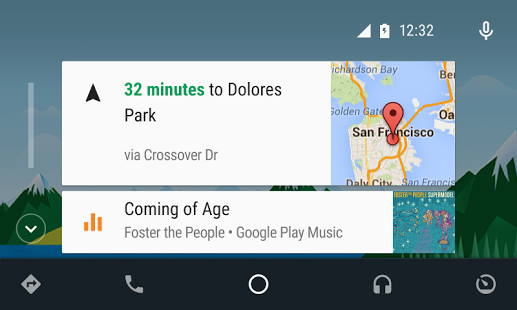 By Gadjo Cardenas Sevilla
By Gadjo Cardenas Sevilla
Victoria, BC - As part of our day long test drive of the features and performance of the new 2016 Chevy Malibu (which should come in a few days as a standalone car review), we got to try Google's Android Auto for the first time. Here are some impressions.
I've had a chance to use Apple CarPlay on the Chevy Volt, so it made sense to give its Android competitor a chance during a series of test drives around picturesque Victoria Island in British Columbia. Using my LG G4, I plugged into one of the two USB charging ports below the Chevy Malibu's 8-inch touch screen and pressed Android Auto as an option.

Unlike CarPlay, which seems to work right away, there are a number of steps to get Android Auto going. You first have to download the Android Auto app into your smartphone. Then, there's a series of setup pop-ups that you need to get through before your device is truly connected to the vehicle. I have to mention that the beauty of OnStar on the Chevy cars (and most GM vehicles that offer it), is that you can opt to go with Apple CarPlay or Android Auto depending on which device you plug in.
Once that's done, you're greeted with a nicely rendered Material Design display that's similar to many Android home screens. Unlike Apple CarPlay, once Android Auto is engaged, you can no longer access any feature of your smartphone. My LG G4's display had the Android Auto logo and nothing else. This is done to minimize distraction as well as ensure you use voice or touch on the display rather than on you device.
Google Maps has been my default in-car GPS (although Waze is a good alternative) and it works great on Android Auto. Maps is actually the first option in the row of icons that you can access from the bottom of the display. Other are Phone, Home, Music and Exit.
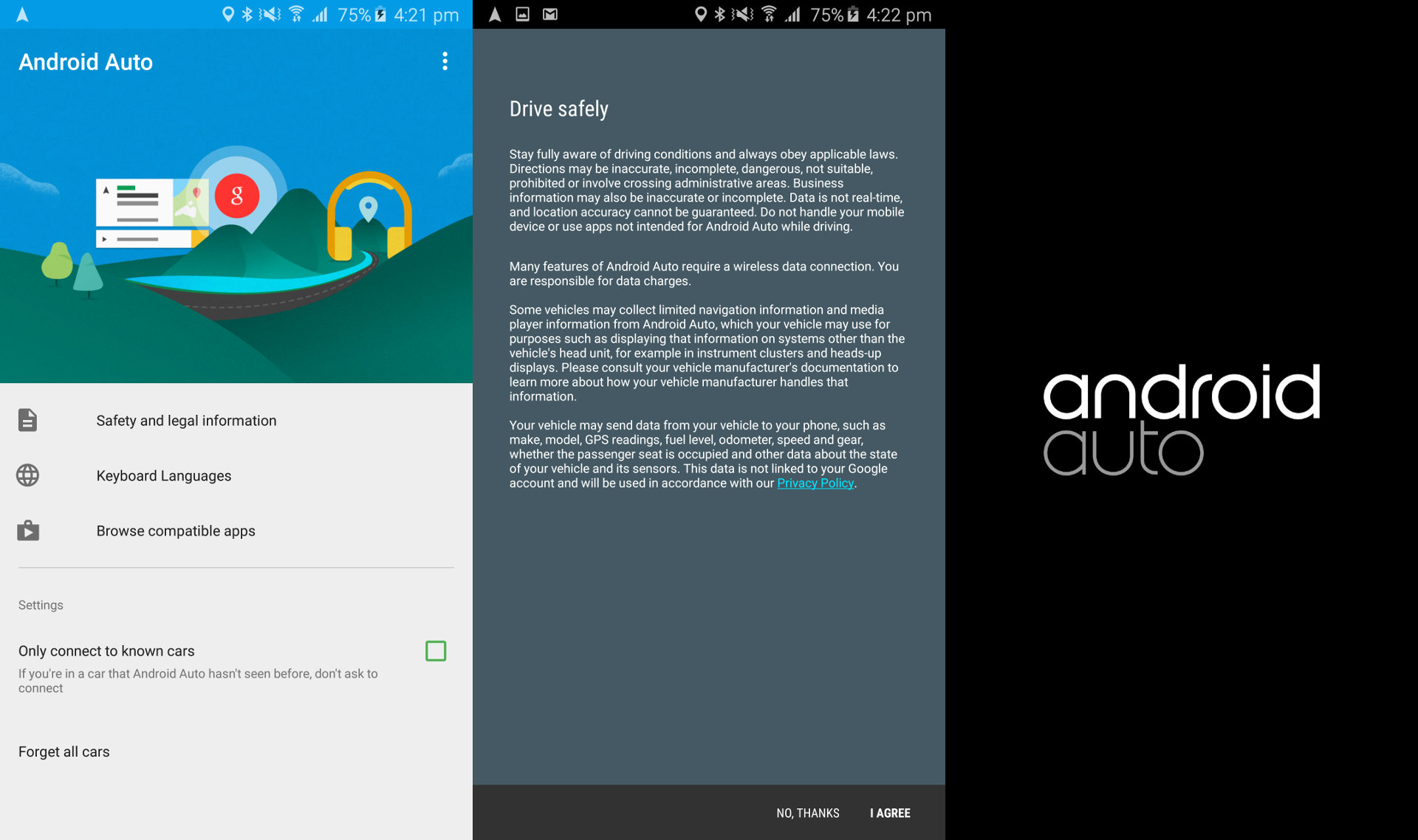
For music, Android Auto gives you the option of using any music streaming app you like. I was thrilled to be able to access my Spotify playlists while test driving the various Malibus at the drive event and the user interface is similarly familiar and easy to use.
I was also surprised to find that my WhatsApp Messenger messages were coming through (with the option for me to respond via voice or through my Pebble Time smartwatch). The design of the Malibu's console and the convenient placement of USB ports makes connecting to and powering a smartphone very straightforward and while Android Auto falls short of making you feel you have a computer in your car, it does make it easy to access and safely interact with your most used apps such as navigation and music.

Android users now have some feature parity with iPhone users and Apple CarPlay. Android Auto's approach seems a bit more focused on safety since you can't access your device's functions while it is connected to the car which cuts down slightly on distraction. Since the Malibu, and various other GM vehicles come equipped with 4G-LTE connectivity, it also makes sense to use that option for connecting your device to the internet to access mapping and streaming audio.
Android Auto seems quite well developed at this point and fundamentally sound in terms of core functionality. My hands-on experience was good and trouble free but I'd still like to try extensive day to day tests to see how it really performs under normal day-to-day driving conditions.