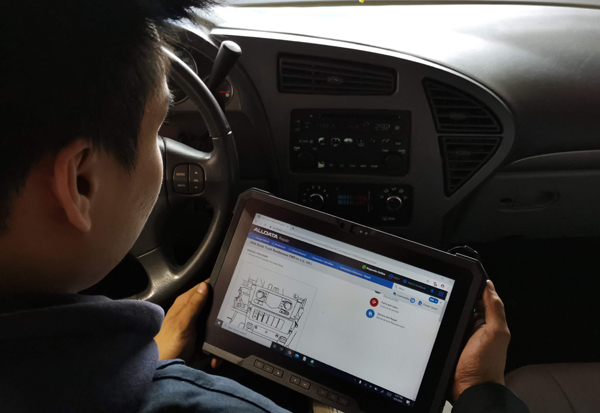Google shows off the Pixel 4’s facial recognition and gesture control tech
 Tuesday, July 30, 2019 at 1:45AM
Tuesday, July 30, 2019 at 1:45AM ![]()
Google is taking a different approach to the cycle of leaks and speculation and decided to just share what it can. This time around, the company is showing off the Pixel 4’s facial recognition technology and gesture controls. Google’s blog post also shows a tear-away view of the top of the phone, giving us a look at what sensors are accessible at the top of the phone. And there’s a lot as you can see above.
The Project Soli’s radar-based motion sensor does make an appearance, and it helps with explicit gesture support or Motion Sense as Google calls it for actions like skipping songs, snoozing alarms, and silencing phone calls. Let’s hope this provides a smoother experience than what the LG G8 offered. Also, the feature won’t be available in all countries that get the phone. According to Android Police, Google may need individual government regulatory approval for Soli’s radar technology.