OS Shootout: Windows 7 Vs. Apple Snow Leopard
 Monday, December 14, 2009 at 5:52PM
Monday, December 14, 2009 at 5:52PM 
Gadjo Cardenas Sevilla
2009 was a landmark year for desktop operating system upgrades. Apple got the excitement going by introducing Snow Leopard or OS X 10.6 that enhances performance and functionality while actually saving space by trimming off a lot of archaic code. The result is faster startup, shutdown, wake-from-sleep and Time Machine backups.
The more recent story that affected a larger user base was the release of the much-awaited Windows 7, Microsoft’s follow-up to the troublesome Windows Vista OS from two years ago. Faster, more efficient and safer, Windows 7 is poised to reclaim the confidence in Microsoft, migrate hundreds of millions of Windows XP users to the future as well as erase the stigma left behind by Windows Vista.
Windows 7 – The Road to Redemption
Windows 7, which is available in Home Premium, Professional and Ultimate versions, is the best version of Windows to date. Prior to the official release, we used the Windows 7 Release Candidate extensively and simply loved its stability and speed.
The upgrade path to Windows 7 from a Vista machine is straightforward and rather painless but Windows XP holdouts are now forced to decide whether a clean install is worth it or if its better to buy a new PC with Windows 7 preinstalled for free.
Most of the improvements are under the hood increasing performance, stability and better memory management. This is also the most visually elegant, easily customizable and user-centric version of Windows 7.
A Jump Lists feature gives two-click access to recently used applications and files. There’s also a new Taskbar that organizes applications much like the dock on Mac OS X. Windows 7 also comes with Internet Explorer 8, a faster and more compliant version of Microsoft’s browser.
There’s less bloatware out of the box, so you don’t have to worry about programs you will never use taking up valuable space. A huge problem with Windows Vista was that it assumed you wanted all the programs it had to offer and add the bloatware most PC manufacturers like to include with new computers and your once efficient and speedy system is bogged down by non-essential tasks and applications.
In Windows 7, you do get the option of installing Windows Live Essentials (http://download.live.com/); a one-stop download for supplemental apps like Mail, Photo, Blogging, Messenger, Movie Maker and more. Microsoft has made the conscious effort of not forcing these apps down user’s throats.
If you have a two-year-old or newer PC, the good news is that Windows 7 shares the same system requirements as the three-year-old pariah that was Windows Vista, which gives us hope that it will make older PCs perform better.
To see if your PC is ready for Windows 7, Microsoft has released an upgrade advisor (http://www.microsoft.com/Windows/windows-7/compare/default.aspx) application that can assess if your system’s fit to run the new OS.
Upgrading from Windows Vista to Windows 7
A lot of the muscle of Windows 7 is already flexing in PCs running the most recent Windows Vista Service Pack 2. 2009’s Windows Vista is a different beast from the half-baked and buggy Vista of 2006 thanks to numerous patches and updates.
That being said, moving up from Vista to Windows 7 yields an incremental increase in overall performance, better battery power management for notebooks and also improved Internet connectivity.
Nothing earth-shaking here, just more shine and polish and snappiness all around which is nice to have but not a critical upgrade.
Upgrading from Vista Home Basic to Windows 7 Home Premium took us roughly 2 hours on a Sony netbook with a modest 1.33GHz Atom Processor and 2GB of RAM. Most of the drivers worked fine and those that were outdated were replaced by Windows 7 which works in the background to make sure everything is up to date.
Previously, the performance of Vista on this netbook was sluggish and labored, with Windows 7 We noticed less hanging and better performance specially when playing back full screen YouTube videos, which Vista couldn’t do. The big difference is in the startup, shutdown and wake-from-sleep operations which are notably faster.
Migrating from Windows XP to Windows 7
Now the bad news, there is no direct upgrade path from Windows XP to Windows 7 which means users will need to backup their files and applications, erase their hard drives and do a clean install of Windows 7 and then reinstall all their applications with no guarantee that any of it will gel well with the new OS. This will be painful and time consuming.
For a clean install of Windows 7 Ultimate, we chose a recent 2.16GHz Quad Core AMD Phenom desktop with 4GB of memory. On this system, OS installation took us all of 35 minutes. What took much longer was installing old applications, downloading patches and transferring files that we had backed up.
We were horrified, however, to find out that our Wi-Fi adaptor was not being recognized and even worse, none of the available Vista drivers for the device were compatible with Windows 7. We eventually resolved the issue by installing a new Wi-Fi adaptor but realized that driver support for Windows 7 may be a significant going forward, especially those installing the 64-Bit version.
The lack of device drivers, especially for the 64-Bit version is an issue that will be need to be resolved in time but owners of non-branded PCs with no tech-support will need to take extra care to ensure that all their devices and programs are compatible and working with Windows 7.
Users who have older machines and are happy with Windows XP might want to hold off taking the upgrade plunge until many of the driver issues are resolved or until the time to buy a new PC preloaded with Windows 7 comes along. Those with newer hardware should go for it, Windows XP is almost 10 years old, and it’s time to move forward.
Snow Leopard completes Apple’s transition to Intel
Exclusive to Intel-based Macs, Snow Leopard is the OS that shuts the door on the PowerPC architecture and as a result, jettisons a lot of that classic code regaining valuable hard drive space and tidying up the system.
The unfortunate thing is that Snow Leopard will not install on PowerPC-based Macs (e.g., Power Macs, PowerBooks, iBooks, iMacs (G3-G5), all eMacs and the G4 Mac mini or Power Mac G4 Cube). This means the end of the line in terms of further support and development for a lot of these models.
What is most striking about Snow Leopard, or OS X10.6, is its $35.00 sticker price. As the seventh major release of OS X, Snow Leopard builds on the success and stability of Leopard not by adding a ton of features but by fine-tuning performance, efficiency and cleaning up the memory footprint. Snow Leopard actually shaves off gigabytes of code while streamlining the way the OS works.
Users will not see too many visual and functional changes from the previous version because Apple focused on boosting performance under the hood with Snow Leopard.
You should also consider that there are still some applications that will not work well with Snow Leopard. If your Mac is running well on its current OS, it might be a good idea to wait and see what the effect may be should you decide to upgrade.
Installation Experience
We set off to install Snow Leopard on our workhorse iMac as well as our MacBook Pro. The first step was to backup both systems with Time Machine and then pop in the installation discs for the upgrade.
As with any major OS upgrade, there is always a feeling of dread that something could go wrong with the installation. With Snow Leopard, however, the process was surprisingly easy and transparent. The installer tells you where it’s at and gives an estimate of how long it’s going to take to finish, it is plug and play seamless.
On our iMac, a 17’inch Core2Duo with 4GB of RAM and a 1 terabyte hard drive, installation took all of 50 minutes from start to finish. In this older machine, the increase in overall speed was noticeable from the first reboot.
On older Intel Macs that probably have more archaic code, Snow Leopard seems to really speed up performance. Our iMac seemed caffeinated all of a sudden; file transfers and opening various websites and tabs on Safari were much faster than what we were used to with Leopard. We also recovered around 8GB of space thanks to Snow Leopard.
With the recent version of Leopard (10.5.8), boot up time on the iMac was usually around one minute and fifteen seconds. With Snow Leopard, the system was up and running in 30 seconds. We really felt we got a new machine and kept restarting the iMac to see if the 30-second boot-up was a fluke, it wasn’t.
On a MacBook Pro with a 2.4Ghz processor, 500 GB HD and 4GB of RAM the change was less dramatic. Installing the OS took around 40 minutes from start to finish, around 6 gigabytes of space was freed from the hard drive. Startup time prior to Snow Leopard was usually 45 seconds and with Snow Leopard installed it is about 40 seconds to fully boot. This didn’t change in successive restarts; perhaps the MacBook’s slower hard drive is a factor.
What you’ll notice about Snow Leopard is that a lot of the changes are very subtle, some tweaks in the menu system, the ability to scroll through your Stacks, faster Spotlight searches and more organized Exposé behaviors aren’t obvious until you play with the system. When you check your Airport connections in Snow Leopard, you’ll not only see a list of networks but also corresponding signal strength indicators for each.
Cat’s gone Corporate
The biggest up-front feature of this update is the Microsoft Exchange support (http://www.apple.com/macosx/exchange/) that will definitely sit well with the corporate crowd who want to use Mail, iCal and Address Book to in MS Exchange environments today.
QuickTime Player is one of the features that have received the biggest overhauls; it now looks similar to the YouTube player on the iPhone, which is transparent. One cool feature with the new version of QuickTime is the ability to create Screen Recordings of what is on your desktop.
This is smart and is deal for creating instructional videos or walking someone through a process visually. Screen recording files are saved in full screen and in the .avi format.
Considering that Macs can also run Windows 7 (in virtualization mode) makes them even better options as office or corporate machines. The only issue really is cost, you still have to pay the hefty “Apple Tax” for a cool-looking Mac.
Conclusion
While we can’t directly compare OS X to Windows as they are completely different OS platforms we can comment of some differences and similarities between them. Windows 7 is basically what Vista was supposed to be minus all the bugs and the security issues. It is a totally reworked OS that takes the good, discards the bad and offers the most customizable and user-centric Windows experience we’ve seen to date.
Snow Leopard is an evolutionary upgrade to OS X. Not much has changed on the surface but there’s definitely a new engine running underneath. Its now smarter and more efficient and improves on all the aspects of the Mac OS users have grown to love.
Windows 7 and Snow Leopard both offer increased support for 64-Bit computing, not a big deal for most users today but something to consider in the near future. 64-Bit computing can address massive amounts of RAM and speed things up considerably, but we won’t see the benefits until applications are written to take advantage of this.
As far modern operating systems go, Snow Leopard and Windows 7 offer users better connectivity, increased stability and protection plus the promise of a more functionality for the future.












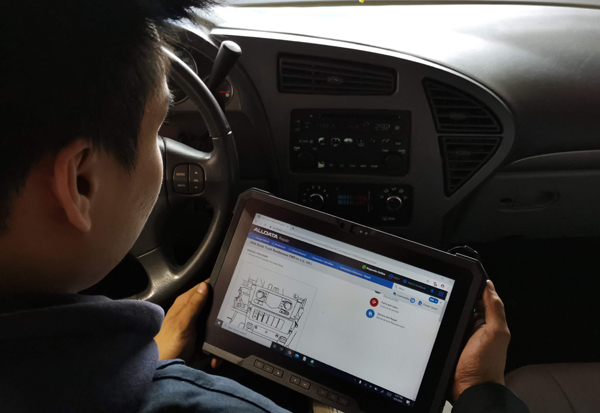








Reader Comments