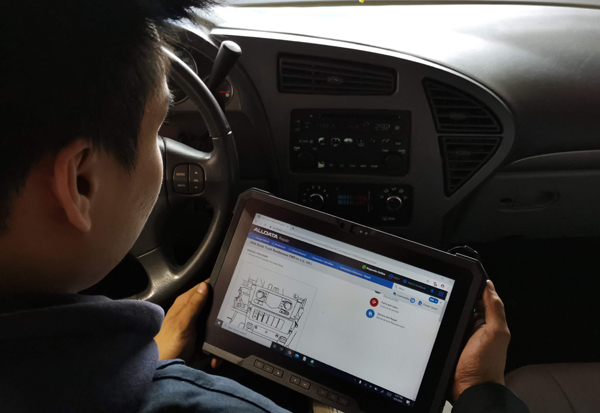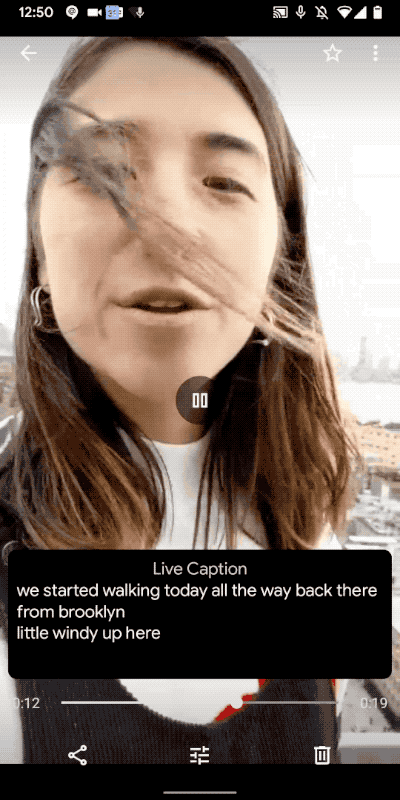Google's Live Caption feature lands on the Pixel 3, Pixel 3a
 Thursday, December 5, 2019 at 9:44AM
Thursday, December 5, 2019 at 9:44AM ![]()
With the release of the December security patch, the update brings Google's Live Caption to the Pixel 3 and Pixel 3a handsets. Google confirmed the update on its Android Twitter account. Owners of the Pixel 3 and Pixel 3a just need to download the update to get the feature. You have to head into your settings to check if Live Captions are enabled.
The feature first debuted on the Pixel 4. When an app supports it, videos, podcasts, and other audio files will display a subtitle box that you can move around the screen. A small Live Caption toggle will appear below the volume controls when your Pixel is playing a supported media.