Review: Roku Streaming Stick
 Monday, May 26, 2014 at 4:46PM
Monday, May 26, 2014 at 4:46PM  Text and photos by Simon Cohen
Text and photos by Simon Cohen
Tons of features, good performance and an unbeatable price make the Roku Streaming Stick by far the best value in the increasingly busy Smart-TV add-on category.
If you already own a Smart TV—a WiFi-connected, app-enabled HDTV—you really don’t need to read this. That’s because the Roku family of devices (to which the Roku Streaming Stick is the latest addition) is for all of us poor shmoes stuck with TVs that have no way of talking to the internet and thus no way to access content providers like Netflix, Crackle, CrunchyRoll or YouTube unless we stretch a very long and trip-hazard-creating HDMI cable from our PC/laptop to our TV sets. Don’t laugh. People do that. For real.
Walk softly and carry a small stick

There is obviously a better way. It took a few years for electronics companies to figure it out, but simple WiFi add-ons are finally here.
Roku’s Streaming Stick takes the best part of Roku’s earlier efforts, namely the amazing collection of hundreds of “channels” that give the Roku its ability to deliver streaming content, and pairs them up with a dead-simple receiver and an included remote control, all for the rock-bottom price of $59 CDN.
What’s In the Box

The Roku Streaming Stick ships with the Stick, a remote—a WiFi remote, no less—a micro-USB cable and an AC power adapter. The most convenient way to power the Stick is via the Micro USB cable. You plug one end into the Stick and the other end into an available USB port either on your TV or your home theatre receiver. Generally speaking, most of these USB ports should carry enough voltage to power the Stick, but if they don’t, or if your TV does not have USB ports at all, you can use the AC adapter instead. Trouble is, the included Micro USB cable isn’t very long. If your nearest power outlet is further than two feet away from your TV’s HDMI port you will need to buy a longer Micro USB cable, or use an extension cable to bring the power closer to the TV.
The only down-side to this arrangement is that every time you power down your TV or home theatre receiver, you power down the Roku too. Given that the Stick has a start-up time of about two minutes, you may prefer to keep it powered on continuously. It consumes less than 2W when streaming so I would imagine it uses hardly any juice at all when in stand-by mode.
Another possible problem is that Roku does not include an HDMI extender cable with the Streaming Stick. For some, this might be a challenge as existing cables and wall mounts can often prevent an object the size of the Stick from occupying an available HDMI port, or, if you think you may want to move the Stick from TV to TV on a regular basis, it may be too difficult to do this if your HDMI port is hard to access.
It’s worth noting at this point that if your TV is not equipped with an HDMI port, the Roku Streaming Stick will not work. Instead, you might want to look at the Roku 1. It has most of the same features as the Stick and carries the same price tag but it offers RCA connectors that will work with any TV.
Set-up and Configuration
Setting up the Roku Streaming Stick should be something that everyone can tackle with ease. And, if you have a smartphone or tablet, you don’t even need a computer.
Once you’ve got the Stick plugged into an HDMI port and powered via USB or the AC Adapter, you’ll be given a series of on-screen prompts to associate the Stick with your Wi-Fi network. You can use the included remote for this step, or, if you download the free Roku app for iOS or Android, you can use your smartphone or tablet.
The Stick will probably need to download the latest firmware once it’s connected to the internet and that will prompt an automatic re-start once complete.
You will then need to create an account on Roku’s website before proceeding. The Roku account is what gives you access to the hundreds of channels available to be added to your Stick. Unfortunately, there is no way to use the Stick without a Roku account. Enter these account credentials when prompted to do so. That’s it. You are completely ready to go.
At this point, whether you use the included Wi-Fi Direct remote control, or the app on your smartphone or tablet, you can begin the highly enjoyable process of discovering the huge variety of channels available to be downloaded.
Changing Channels

There are essentially three ways to use the Roku Streaming Stick. The most common way is to add channels that give you access to web-based content. Netflix is the best example of this. Simply open the channel, sign in to your account and begin perusing the catalog of TV shows and movies.
There are plenty of channels that follow the same model: YouTube, Crackle, PopcornFlix, Vimeo etc. for video and SiriusXM, Slacker and TuneIn as examples of audio.
The second way is to add channels that let you see content from your own home network. Plex is by far the best channel for this purpose. With Plex, you need to download and install the Plex Media Server app on your PC or Mac, but once you do, the Plex channel can give you instant access to every video, audio or photo file on your computer, or even on shared drives too. Unlike my Plex experience on Chromecast, Plex on Roku is rock-solid. One of the best part of using this channel is that it can stream movie files in 5.1 surround audio if you happen to have your Roku Streaming Stick plugged into a home theatre receiver.
Finally, using the free Roku app for iOS or Android, you can “cast” content from your smartphone or tablet to the Roku Streaming Stick. At the moment, support is limited to the photos, videos and audio files stored on the device, but future releases are promising the ability to mirror your entire screen, just like you can with AirPlay.
In using the casting feature, I found that it tended to be sluggish. Setting up a series of photos to run as a slideshow was fairly smooth, but showing individual photos or videos could take a long time to render on the screen. I’m still not sure if this was an issue with the file sizes, my network or the Stick itself.
Roku Streaming Stick Vs. Chromecast
It’s impossible to avoid the comparison. The Roku Streamimg Stick and Google’s Chromecast look similar, share similar functions and are priced within $20 of each other. But frankly, when you start looking at the differences, there really is no comparison.
Chromecast ($39) is essentially a receiver of content, which then gets piped to your TV. It is completely useless without a smart device like a smartphone or tablet. There is simply no way to use it otherwise, because it does not come with its own remote.
So if the phone you were using with your Chromecast suddenly goes for a walk because its owner needs to go somewhere, you had better hope there’s another phone or tablet that you can use to control the action.
Although there are many Chromecast enabled apps such as Netflix, and more are on the way, the selection pales in comparison to Roku’s Channels.
There is currently no way to cast your iOS photos or videos directly to Chromecast.
While there is the ability to cast from within the iOS version of Plex, it’s a buggy implementation that requires the app to talk to the Plex Media Server, then relay that content to the Chromecast. When it worked, it was great. But more often than not the experienced was marred by dropped connections and poor playback control.
Roku Streaming Stick Vs. Apple TV
This is another big one that people ask. And it’s harder to answer. There’s no question in my mind that at $59, Roku’s Streaming Stick delivers more value for the money than the $109 Apple TV (it actually costs more than that if you need to buy an HDMI cable which Apple does not include).
That said, there are some things that only an Apple TV can do:
- · Act as an AirPlay receiver for wireless streaming and mirroring of content from an iOS device or a iMac (2012 and newer)
- · Rent or buy iTunes movies and TV shows
- · Access your photos stored in iCloud
- · Access iTunes music that has been stored via the MusicMatch feature
If any of these features are must-haves, then you might be better off with an Apple TV. But keep in mind that Plex, which is a fantastic channel and almost worth the price of admission for the Roku Stick alone, isn’t compatible with a stock Apple TV (there are workarounds but these are not for the faint of heart or non-technically inclined).
Conclusion

The Roku Streaming Stick is the best option for streaming media to your non-smart, non-Wifi HDTV.
It’s rock-bottom price, superb feature set, intuitive user interface, included WiFi remote and highly-reliable wireless performance puts it in a class by itself.
Some devices (Chromecast) might be cheaper, and some (Apple TV) might offer unique features, but the Roku Streaming Stick sits smack in the middle of the streaming Goldilocks Zone.
Even the lack of a USB port or SD card slot can be overcome through the use of a channel like Plex – just one of several decent options for accessing content from your home network.
If you’ve been on the fence as to which TV add-on to buy, grab yourself a Roku Streaming Stick. You won’t regret it.
---------------
Simon Cohen is one of Canada’s most experienced consumer technology bloggers. He has regularly appeared on national TV and radio as a tech expert. You can find more of his work at Excitable.ca.












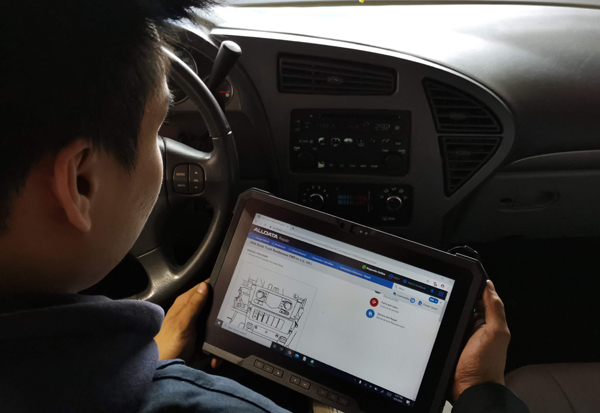







Reader Comments (7)
Hi there, thanks for the review, it's very helpful. One question that comes to mind is the quantity of content available to Canadian users. With Apple TV, the number of apps available to Canadians is less than half those available to US users. Is this the same with the new Roku Stick? Any chance Canadian users will get lucky in the coming months?
Also, in trying to perceive future trends in streaming web-based content, it seems inevitable that most major content-providers (TV Channels, News Outlets, major distributors and the like) will have to create their own apps in order to survive. Do you believe we expect an unfurling of apps in the coming years?
I have a Sony 46" HDTV, Apple TV, and Apple AirPort Extreme for wifi. Will adding a Roku to my TV cause any problems? There is content on the RoKu I can't get on Apple TV.
Roku features many more streaming channels than AppleTV does so more choice outside of just ITunes and Netflix
Awesome post!
Wimbledon Live Stream
Wimbledon 2015 Live Stream
Wimbledon Live Streaming Free
US Open 2015 live streaming
US Open live streaming
US Open live stream 2015
This is something what i was searching. Thank you.