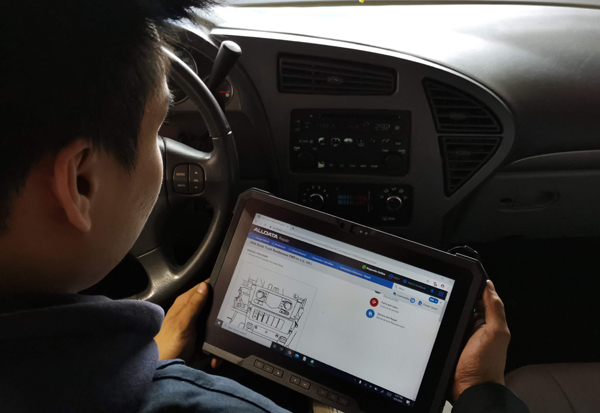Chrome extension lets you read YouTube comments while you watch videos
 Monday, February 6, 2017 at 9:42PM
Monday, February 6, 2017 at 9:42PM
We’re not sure if it’s a good idea or not but there’s now a Google Chrome extension that’ll let you see comments on YouTube videos while you watch the clips. Product designer David Diamond released the extension called Comment Mode. It’ll show you a scrollable list of the comments the video has gotten. It won’t work automatically for each video, though. You’ll need to press on the Comment Mode icon on each video if you want to see what comments people have been leaving there. Of course, we know there are a lot of toxic and nasty comments left on these video. But if this is how you want to interact with the service or you’re actually having intelligent conversation there (or you’re in it for the laughs), then this might be worth a try.
Source: The Next Web