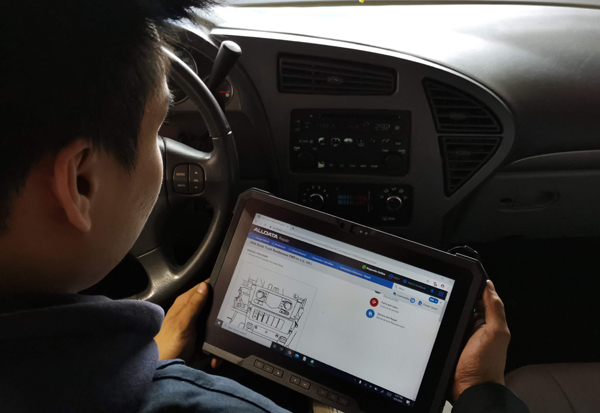Google+ Stories show up on Google Now
 Saturday, April 4, 2015 at 6:53PM
Saturday, April 4, 2015 at 6:53PM 
It would seem Google isn't ready to give up on Google+ just yet. A number of users have noticed that Google+ Stories have started to show up alongside their other Google Now cards. Google Stories are a collection of photos you uploaded based on time and location data. Think of it as a highlight reel of a specific event. The card on Google Now shows a photo preview, date, and how many items are in the album. The Story can be viewed or shared right from Google Now. There is no word from Google though when this'll be an official feature.
Source: Digital Trends