Review: OS X 10.7 Lion
 Thursday, July 28, 2011 at 7:27AM
Thursday, July 28, 2011 at 7:27AM  By Gadjo Cardenas Sevilla
By Gadjo Cardenas Sevilla
Apple's OS X 10.7 Lion is the most advanced version of the Mac operating system and is the first to be sold as a digital download via the Mac App Store.
Bridging the gap between the touch-focused mobile iOS 5 and further refining the desktop system, Lion may not be as revolutionary as previous versions but instead brings a number of compelling feature updates, conveniences and solid refinements all for the price of $30.
Installation like butter
 A departure from previous DVD-based software installations, Lion is purchased and downloaded directly on compatible Macs. Using Apple's Mac App Store, which we reviewed previously, OS X Lion is downloaded directly into the desktop.
A departure from previous DVD-based software installations, Lion is purchased and downloaded directly on compatible Macs. Using Apple's Mac App Store, which we reviewed previously, OS X Lion is downloaded directly into the desktop.
This 4 GB download takes anywhere from 20-45 minutes to fully complete and presents users with straightforward instructions. Once you agree to the conditions, cross your fingers and the installation begins.
On our 2010 MacBook Air with a fast SSD (Solid State Drive), installation took just under 30 minutes. A quick restart and Lion was freshly installed.
On our older 17 " inch iMac installation took 40 minutes to download and around 30 minutes to install. This iMac is slower, has a larger SATA hard drive but installation was still relatively seamless.
There is no easy way to explain how transformative it is to install software this way. We know some users will miss the control and versatility offered by CDs and DVDs (you can force an install into a USB stick for future use), but this is just so much better. Provided it works as promised.
 Speaking of the Mac App Store, this is now a mainstay feature of the OS and one that Apple hopes will revolutionize the Mac software market the same way iTunes forced the music industry to rethink its approach to selling and distribution of digital files.
Speaking of the Mac App Store, this is now a mainstay feature of the OS and one that Apple hopes will revolutionize the Mac software market the same way iTunes forced the music industry to rethink its approach to selling and distribution of digital files.
Buying apps from the Mac app store automatically installs them into the system without much fuss or to many install screens. Installed apps are now included in the software update and new versions can be set to automatically replace old ones. Too bad there isn't a way to "join" older applications that weren't purchased from the App Store into the update queue. These older fellows need to be updated manually, one by one.
The best thing about the Lion installation, no boxes and discs are needed and neither is the optical DVD drive, which Apple has duly retired to a time-share in Miami.

Lion Roars
The first thing that comes up after a Lion install is a disclaimer or a notice from Apple stating that track pad scrolling is now reversed to mimic the more "natural" scrolling dynamics of the iPad and iPhone.
The new scrolling dynamics can mess with your mind and initially got in the way of our exploration of the new OS's features. It can be confounding to have everything work in reverse if what you have been used to for years.
Thankfully, Apple built in an easy way to revert to the 'unnatural' scrolling we have all gotten used to since the beginning you can change this preference under the track pad setting. Throughout our weeklong review, we have gone back and forth between old and new to see if we can get the hang of the proposed scrolling and it has not happened yet, but we're going to continue trying.

The homage to iOS continues with a bevy of new touch gestures which, when enabled, offer increased interaction with various elements and more dramatic control over apps and windows.
The reality here is that the Apple Touchpad accessory now becomes more infinitely useful than the Magic Mouse. We know Apple isn't following HP’s lead and installing multi-touch screens on all its desktops so the best way to 'touch' elements on the screen is through a track pad.
In the Safari 5.1 browser, which ships with Lion, two finger swipes do not just help you navigate back and forth, the pages are animated so you see them fly forwards and backwards as you swipe.
Use a few more fingers and the entire screen makes way for Dashboard and calls up whatever widgets are partying it up in that dark, unused corner of the OS.
New animations abound within Lion, if earlier versions of OSX used sound effects to notify users of events, now there is a host of clever visuals that add life to Lion.
In the new Mail App for example, starting a new email generates a floating piece of paper that is suspended in space as you compose your message. Hit send, however, and this page shoots off the screen.
Lion completely jettisons all the classic PowerPC code from the system, which is now purely and solely compatible with Intel Macs but will not install on older machines. See system requirements here.
Snow Leopard users may wonder if they 'need' the Lion upgrade. Our response would be to check what software they use the most and verify if a Lion upgrade to these apps is available or even coming soon. If you use these apps for work then you can wait until your apps fully support the OS. Part of our job is to review software so we usually jump into these installations head first, in this case we’re glad we did.
Apple's put the Rosetta layer of the OS out to pasture and this is the cog that allowed older PowerPC apps to run in emulation mode on Intel. With Rosetta gone, these apps like Intuit's Quicken aren't invited to the Lion party.
Speed and performance increases over last year's Snow Leopard may not be obvious but are present with Apple's own applications. The Safari browser, for example, received a complete tune-up and is now the fastest browser running on the Mac.
We ran some head-to-head tests between Safari and the latest versions of Google's Chrome browser and Mozilla Firefox and Safari was one to three seconds faster in loading complex websites like CNN.com, BBC.co.uk and NBA.com.
Granted, Safari was not loading any Adobe Flash elements (Flash has been expunged from all new Macs, if you want it go find and install it yourself), the speed difference was markedly faster even for doing side-by-side Google searches.
As an avowed Chromemaholic, I was simply stunned at this revelation and haven't used anything but Safari since I started the review because of the faster speed as well as the full-screen app capability.
One of the biggest and most encompassing updates in Lion is full-screen apps, a feature that cleverly maximizes screen real estate (most useful in notebooks) which we have the iPad to thank for.

Taken from iOS, full screen apps allow a more immersive user experience and less scrolling and mousing around.
Third party developers have started pushing out updates to their applications to take advantage of this feature.
Creative applications like photo editors and design applications can really take advantage of this.
We have to wait and see if they will have the good sense to take on Lion's manifold gestures into their own applications.
More like iOS
One of the new gestures, which requires pinching the track pad with your thumb and three fingers is Launchpad, which brings up all the applications as icons very much like they appear on the iPad.
Using Launchpad, users can create folders of applications (by dragging one into another) as well as move and uninstall them at will (only if they were installed via the Mac App Store). Click on an app for an extended period of time and the wall of apps begins to shake and from this point on they can be dragged and moved.
A complete departure from the folder and file system structure that's organized PCs and Macs since the beginning of the graphical user interface, Launchpad definitely points to a future that is common to both iOS and Macs and we think this is the starting point that will push the Mac towards what Steve Jobs calls the "post PC era" and a likely merging of both iOS and OS X.
It is a cool feature to demo but we're still wrapping our head around the app icon based nuances of this interface. Apple is serious about Launchpad, this is evident when a new app is purchased via the Mac App Store since once it downloads, it appears as an icon in Launchpad mode, it seems that this is where Apple wants you to interact with it.
Mission Control is another new feature that manages the Exposé and Spaces features of the Mac from one central location. Exposé has been a useful feature for managing a tonne-load of widgets, windows, applications and open documents. Invoking Exposé usually gives you an overview of all the open windows and applications on your screen in miniature so you can quickly choose where you want to go or close any of these at will.
Spaces is a less compelling or used feature that allows the existence of multiple desktops or spaces within the OS. This way you can have your 'work' Space with all the documents, applications and windows focused on your 9-to-5 and a 'personal' Space that has everything else like music, movies, fun websites and non-work correspondence. We never really integrated Spaces into our day-to-day use (maybe that's why our desktop is an icon-riddled mess).
Mission Control offers a quick short cut to both Spaces and Exposé which becomes even more important when using multiple screens.
The good news for users is that at this point, you don't have to use these features if you don't want to.
They are like heated car seats or a sunroof, the car that has them will run just fine without them but if they make good sense at some point in the future, it is good to know that they are built in.
Smarter Computing via Autosave and Resume

One of the features that are truly worth more than Lion's $30 price of admission is its ability to Autosave constantly without requiring any user interaction.
With applications that enable this feature, saving work no longer becomes something users need to think about or enable, it is automatic.
The OS now constantly monitors and captures the state in the event a restart or error takes place.
The ability to shut off an application like Pages and have all your latest data saved by default is not only convenient but also fast.
Lion also introduces a feature called Versions, which can use the Time Machine backup capabilities built into recent Macs and help sift through past versions of the document you are working on.
 As someone who writes anywhere from 400-6000 word articles for a living, this sort of version control is vital for going back and checking facts or tracking drafts.
As someone who writes anywhere from 400-6000 word articles for a living, this sort of version control is vital for going back and checking facts or tracking drafts.
As an OS level feature, a convenience that leapfrogs other operating systems today. We're interested to see where Apple takes all this intuitive backup, specially once the iCloud service is armed and fully operational.
In addition, when installing apps in pre-Lion Macs, one would have to go save and shut down all open documents and applications before the inevitable restart. Then you need to open each one of those things once the system's ingested the software update.
Not so with Lion, which now freezes and image of where everything was, shuts down the system, updates the necessary files and restarts with everything exactly as it was.
This is truly magical to behold with a machine using fast SSD hard drive since this all happens in a blink and you are left wondering if the Mac ever shut off at all.
 AirDrop and Wireless Sync
AirDrop and Wireless Sync
HP's webOS TouchPad and their line of smartphones can transfer information between tablet and smartphone simply by touching the two devices together. Apple has nothing like this but they have started with wireless sync (for iOS 5 devices) which no longer require the iPod touch or the iphone to be tethered to a PC or Mac.
AirDrop is another feature that shows promise. It is a peer to peer wireless connectivity feature that allows you to send files to other Mac users (who are nearby, use Lion and have their WiFi on) this is definitely a cool way to send small files and beats sharing USB drives back and forth. What we hope for this feature is that it eventually becomes a cross platform thing.
Look and Feel
Lion tightens up the look and feel of the OS, which is now very different from its candy coloured and bubbly past. Apps are now more focused towards full-screen view, they are partial to the new widescreen formats of most Apple notebooks and monitors and the interface looks more polished overall.
One of the nuances of Lion is that the scroll bars in every application and window are now an 'on demand' feature. They will only show up when the OS senses the mouse pointer nearby.
This seemed cool at first but we found ourselves struggling with this specially with non-native apps, specifically web browsers that require an inordinate amount of scrolling. The precision of our MacBook Air's track pad seemed to be hit or miss with these shy, peek-a-boo scrollbars.
Thankfully, there is more than one way to scroll on OS X, but mouse users will not have it easy.
Conclusion
Already a significant release for Apple (one million downloads in the first 24 hours); Lion is a stunning upgrade to an already solid, fast and exceedingly stable operating system.
Over 250 new features have been introduced and while many of these are easy to miss, the iOS inspired treatment and touch-focused leanings are hard to ignore.
At $30 and with the download-and-install convenience previously unheard of in OS installations, Lion is a no brainer upgrade for all Macs provided they're not married to specialized software or setups. If you have the specs and the hardware to support it, Lion is worth the jump forward.
The new scrolling and gestures might confound and even confuse some users, the iPadization of the desktop may drive some to question Apple's commitment to the desktop OS but overall these are welcome additions and a sign of interesting things to come.
It is great to know that Apple continues to plug away at improving its software. It may have introduced some features that require users to adjust how they work and interact with their technology, but we think most will be thoroughly satisfied.
The whole Lion experience, from installation to the unwrapping of each new feature clearly shows why Apple is so successful. Because inn the end, it is all about delivering a quick and convenient yet powerful experience for the user.
If this includes new ways to think, visualize and interact with information that may prove unpopular at first, Apple is willing to take that risk while asking users to take a leap of faith. It is a challenge but one that yields some long term rewards.
Rating: 4.5 out of 5












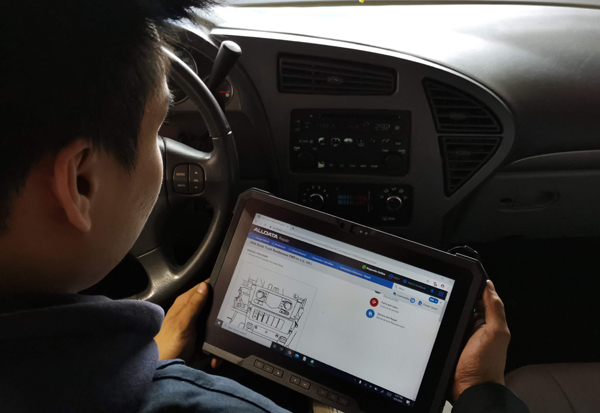







Reader Comments