First Impressions of Windows 8
 Saturday, October 27, 2012 at 11:07AM
Saturday, October 27, 2012 at 11:07AM 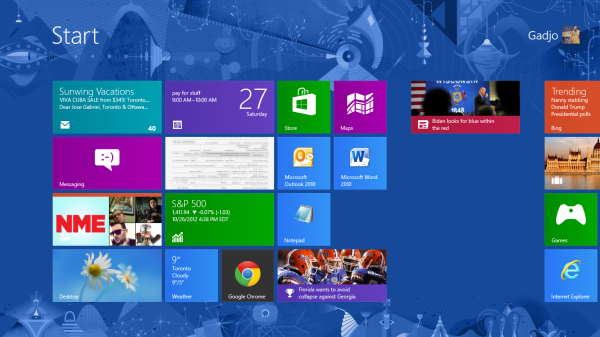
By Gadjo Cardenas Sevilla
I was quite apprehensive about upgrading from Windows 7 to Windows 8. My main PC is a Lenovo ThinkPad X220, which wasn't designed with the touch-happy OS in mind and it ran Windows 7 just fine. Did I really need to jump on Windows 8?
I was enticed by a number of things. First of all, the $45 (Canadian, with taxes) upgrade price wasn't horrible.
I also liked the idea of downloading and installing the OS, something I have been doing for years on my Macs. Improved battery life and the promised speed increase helped make Windows 8's case. I figured I would get a little more life out of my ThinkPad by running the latest and greatest OS.
Installation
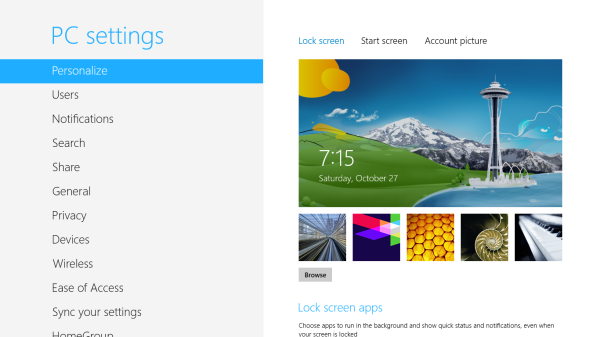
I installed Windows 8 via the online Microsoft Store link. Download and installation was straightforward and took roughly three hours (I started downloading at 2:45 a.m., few hours after the link went live). My ThinkPad has a faster SSD drive, which might have made installation a bit faster.
The increase in speed and performance is quickly palpable and very welcome. I think it is totally worth the $45 investment. I also saw that battery life increased by around 15-20 per cent which is amazing on a heavily-used one-year old notebook. Wake from sleep times are also much improved, making my notebook feel almost as snappy as a tablet.
Loading websites on Internet Explorer felt breezy and just moving around the OS opening apps and multitasking felt and looked peppy. Microsoft has managed to streamline the code and speed things up while apparently reducing the size of the OS, which is remarkable.
Windows 8 also solved a lot of problems with system resources, which means you can now theoretically open various applications, windows and programs and they won't choke the system or sneakily run in the background more than they have to. Seems about right by my estimation.
User Interface
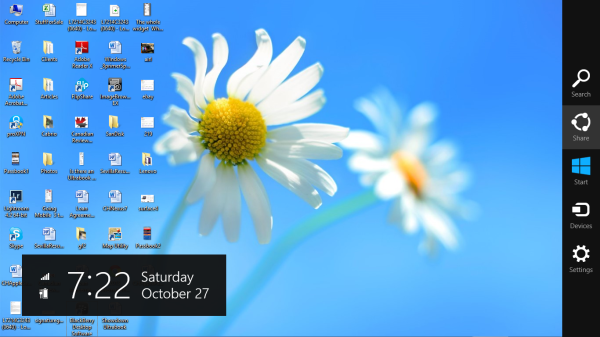
Once Windows 8 was fully installed, I was greeted by the new Start page which featured the requisite Live Tiles for many of the applications on my desktop. I've used, and enjoyed Windows Phone as an operating system, so I am familiar with the interface. That said, it still takes a lot of adjustment to figure things out.
One of the tiles was called Desktop and this brought in a more traditional icon and folder based desktop.
Users who have no inkling of the Metro look and feel and who have lived in Windows with the Start bar and the folder and icon interface will feel like they took the Red Pill from the Matrix and have woken up in a hyper-animated desktop version of Legoland.

There is some symmetry and understated elegance to the new look and feel and everything seems to be designed for improved visibility as well as touch interaction.
Everything on the Windows 8 Start page now seems alive and pulsing with information which, depending on the user, can be extremely cool or a little bit unnerving.
Functionality
Using a notebook with an antiquated trackpad proved to be a bit of a challenge since a lot of critical actions needed to invoke the Charms and control aspecsts of the user experience are designed for touch. Without the touchscreen, the trackpad and mouse are forced to be used as a stopgap measure. It can be done and it isn't all that difficult, but you realize that a touch screen would be so much better.
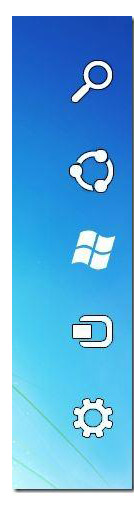 I struggled with a 12-inch laptop screen, so I can imagine Windows 8 being initially frustrating on a desktop with a large monitor. Does this change my idea for what my next Windows PC should be?
I struggled with a 12-inch laptop screen, so I can imagine Windows 8 being initially frustrating on a desktop with a large monitor. Does this change my idea for what my next Windows PC should be?
I think I will likely consider a hybrid tablet/ultrabook device in the future over a simple notebook unless that notebook has a touchscreen. The game has really changed.
With Windows 8, a lot of the action takes place on the borders of the screen and users need to get used to the idea of placing their mouse pointers (or fingers) in various locations in order to make things happen.
Placing the pointer at the right hand side corner brings out the Charms bar and this gives access to search, sharing, the Start page, devices and most importantly settings.
These five Charms are the most important aspects of Windows 8. They seem to be the bridge between the Windows 8 desktop and Legoland.
Speaking of the desktop mode, it is still there but seems a stripped down version of its former self.
Without the Start menu, there's fewer ways to get to files, folders and documents in the traditional way. You can now create tiles for each of these things in the Live Tile page and get quick access in one or two clicks.
Placing your pointer of finger on the top of the screen will make a gloved hand appear. No, that's not Michael Jackson's glove, it is a system-wide way to minimize, drag and create multiple windows (split screen functionality on Windows 8 is quite good).
Once you've 'grabbed' the window or application, you can close it down simply by dragging it down to the bottom of the screen where it simply disappears.
Dragging the pointer to the left hand side of the screen is where the multiasking takes place and this is where you can access all the open but dormant windows or applications.
On a touch device like the Surface tablet, you can quickly toggle between applications by swiping from the left corner to the middle of the screen.
On a notebook like the ThinkPad, this is less seamless. Your mouse pointer will reveal the thumbnails of the applications or windows and you need to click to drag them to the forefront. It works quite well once you get the hang of it.
Two kinds of applications in Windows 8
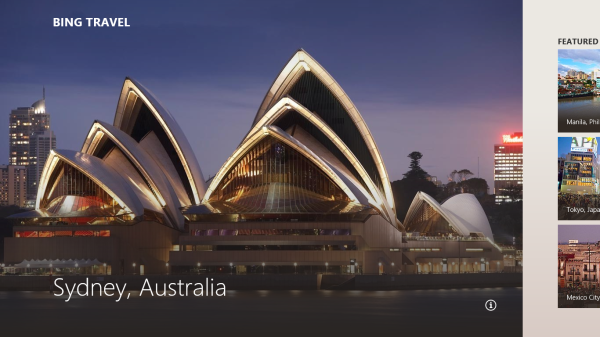
There are now two kinds of applications in Windows 8, this becomes obvious early on.
Most of the stuff that's already on my PC (Outlook, MS Office 2010, Photoshop, Lightroom) are legacy applications and they seem to run within the confines of the desktop.
Other Windows 8-style apps (most of what is on screen in Legoland and anything you download from the Windows Store) is designed around the flashier, more touch-friendly and snazzier look and feel.
The Windows 8 style apps are clearly the future of what all apps will someday look and work like. But for now, users are going to have to learn to teleport between Windows 8 and the legacy style apps.
It can be a bit jarring to open Outlook from the Start page and then find yourself back in the Ye Olde Desktop (there is a Windows 8 Mail App but it sorely lacks features).
If you opt for Windows RT, the ARM version of Windows 8 that cannot run old Windows applications, then you don't have access to legacy Windows apps so it is a simpler, barer and less schizoid user experience.
I like the Windows 8 application style, but just feel a bit let down that there aren't enough popular applications available in this form. There's no official Facebook or Twitter application for Windows 8. Netflix is available in the new Windows 8 style and it is quite impressive.
I have also encountered old Windows 7 applications that are simply incompatible with Windows 8, one such almost critical application is Lenovo's own ThinkVantage suite of apps which just won't run under Windows 8.
Windows 8 is also the most content- focused OS we've seen. It ties directly into Xbox and its varied music, movie and game markets. Users even get the option to use their Windows 8 device as a secondary screen to whatever is running off XBox through the innovative XBox Smartglass app.
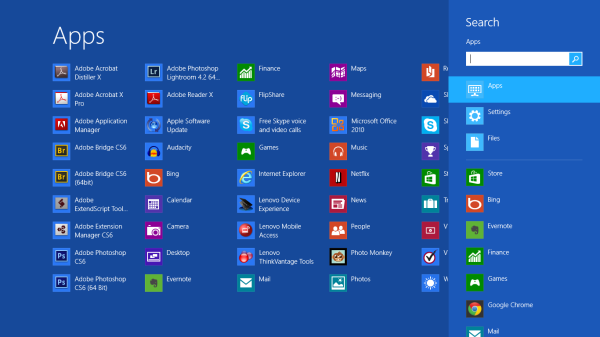
Windows 8 is also far less fiddly than older versions of Windows. Microsoft Security Essentials, which is the free anti-spyware and antivirus application is now Windows Defender but it seems to run in the background with very little need for user interaction.
I do feel that users who buy Windows 8 specific hardware will enjoy the new features and functionality the most, the touch-aspect is really key and can't be duplicated very well with mice or trackpads.
All-in-all, Windows 8 feels right and is an interesting way forward for Microsoft. It is a worthwhile upgrade unless your current PC is set-up or calibrated in a certain way (i.e. as a server or video editing production machine).
I don't know how office users will make the adjustment but most consumers should be able to figure out the operational and stylistic nuances of Windows 8 in a few days.
A Caveat (added November 26, 2012)
Less than four weeks after I had purchased and installed Windows 8 on top of Windows 7 on my ThinkPad X220 work notebook, I experienced various problems with opening apps and eventually even got a blue screen of death.
Worst of all, I was unable to figure out what the problem was through tradtional means because I was stuck in the Live Tiles section of Windows 8. As a last resort, I decided to Refresh Windows 8 in order to repair the issue.
This fixed the issue but completely eradicated all my Windows 7 apps. Everything from Office, to Adobe Creative Suite to Outlook and various other apps and utilities were completely wiped off the face of my computer. More importanly, the critical Lenovo system software was gone.
I am now stuck with a work machine that's got none of the applications I need for work. I can try and install all these apps but just thinking of having to look for all the CDs and product keys as well as update all the apps to their current state is daunting. I can restore from a backup as well but will have to see how this works with Windows 8. I will likely restore what I can from Windows 7 and avoid reinstalling Windows 8 on this machine. Lesson learned.
More Microsoft Surface and Windows 8 Coverage
Surface Tension: Microsoft Fails to deliver on Canadian and UK preorders, offers $50 coupons instead
First Impressions of Windows 8
A Look at Lenovo's Twist and Yoga Windows 8 Ultrabooks
Video: A bit more on Microsoft Surface
SlideShow: The many faces of Microsoft Surface
Microsoft, Partnerships and the Price of Progress
Where to buy Microsoft's Surface tablet tomorrow
Microsoft Thinks $499 for a Windows RT Surface tablet is a good idea
Microsoft launches its own Windows 8 tablet, calls it Surface












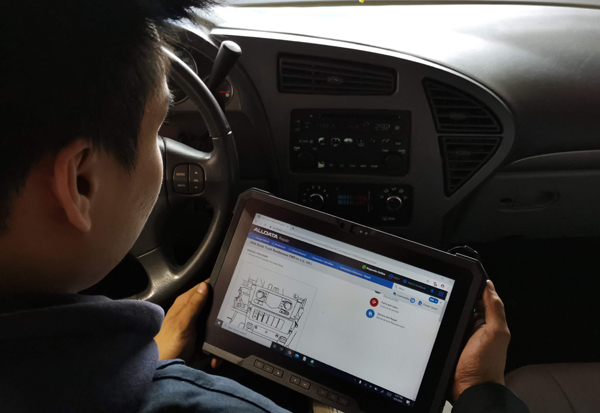







Reader Comments (1)
A lot of business computers reverted to Windows 7 due to compatibility issues with certain servers and applications..